It is sometimes tricky to use SSH on older Windows versions. An alternative solution is to use Chrome Secure Shell Extension.
- When creating your OCI instance make sure to save your SSH key pairs, both the private and the public key.
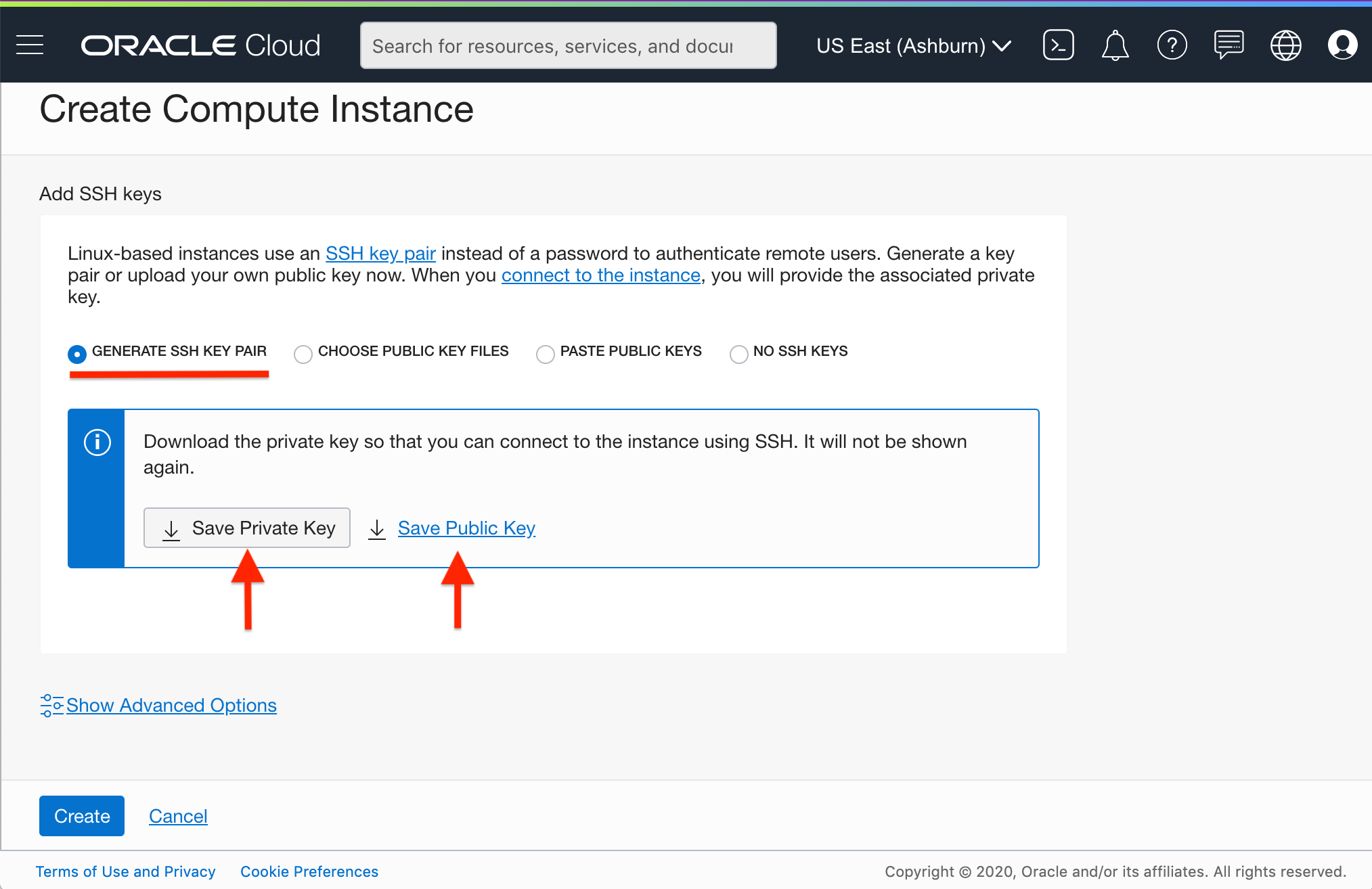
-
Install the Chrome Secure Shell Extension, and not the deprecated “Chrome Secure Shell Application”!
-
In Chrome, launch the extension (see top-right).
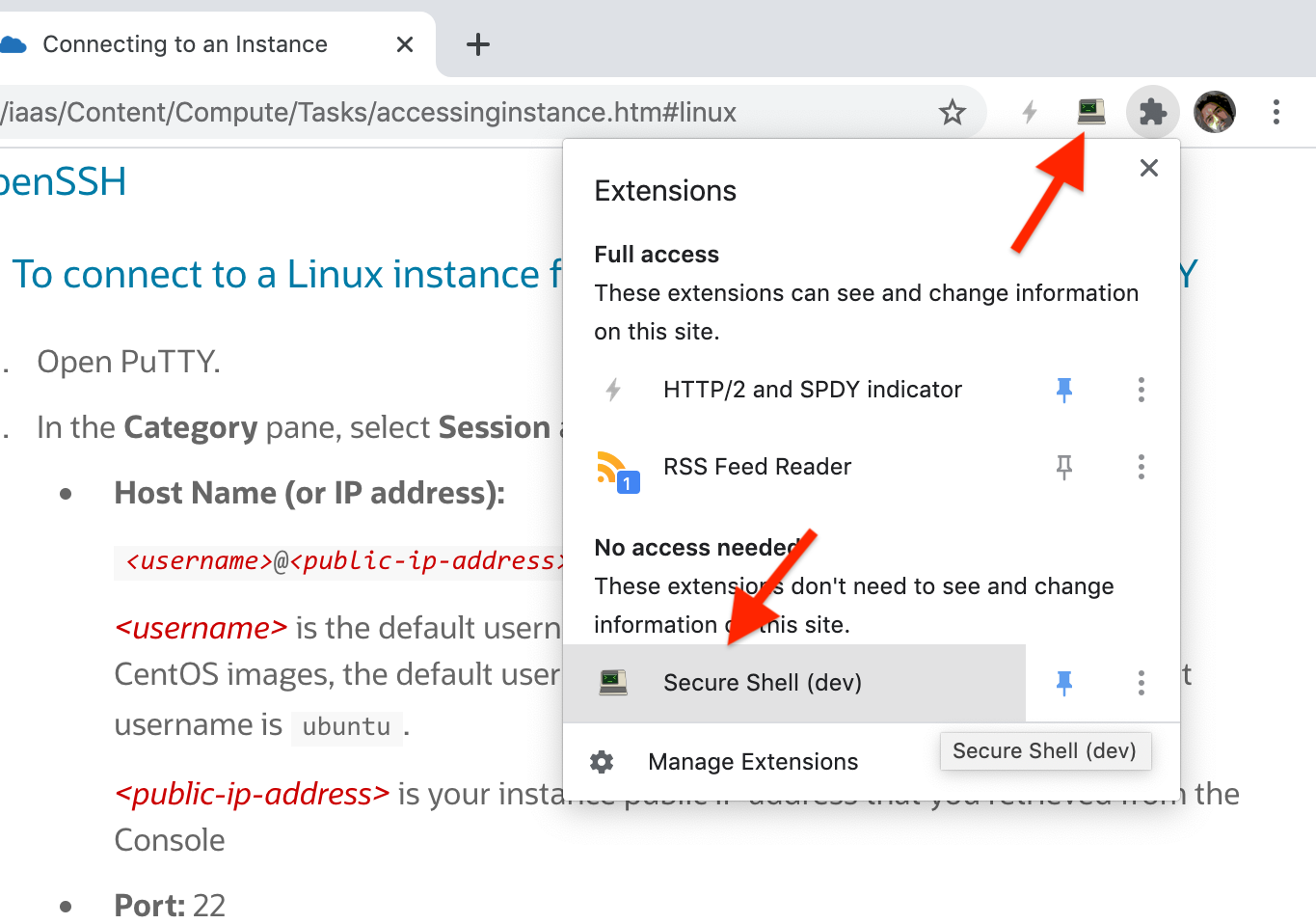
- Select Connection dialogue ➡ New connection.
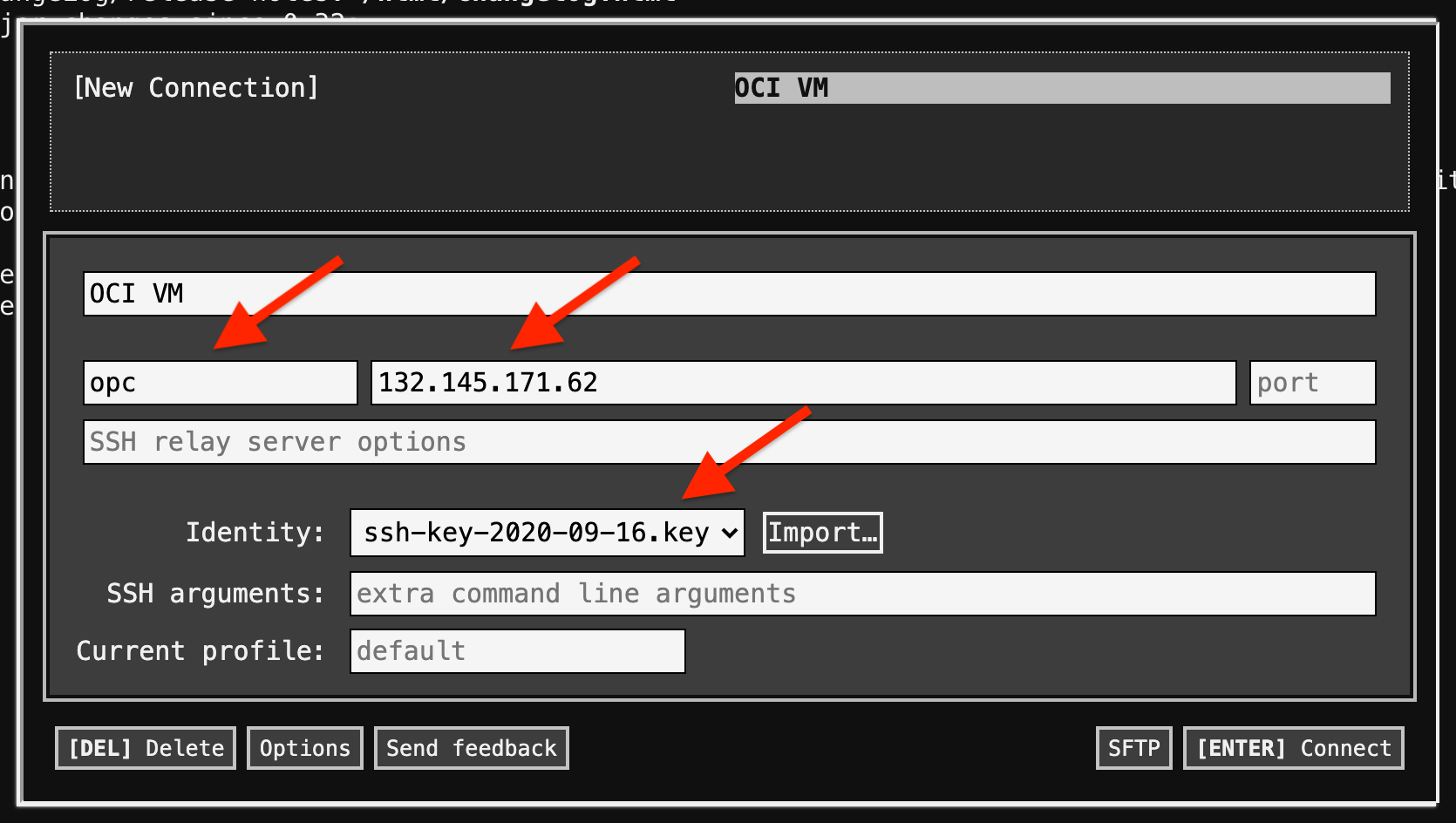
-
Fill in the username (ex. “opc”), the instance public IP address, and give the connection a name (ex. “OCI”).
-
Click Import to import an identity, and select the private key (the
ssh-202*file with a.keyextension). Do note that both the public and private keys should be located in the same directory! -
Select [ENTER] Connect.
-
If you need to establish a second connection, just launch th extension again in a new Chrome tab.